What Are The Differences Between The Nintendo Switch And Mobile Versions Of Pokmon Home
The Switch and Mobile versions of Pokémon HOME work in tandem, but also have exclusive features not available in the other. You’ll need both in order to access the full list of available features. Here’s the complete list adapted from the official Pokémon HOME website:
| Pokémon HOME feature | ||
|---|---|---|
| Exchange Pokémon HOME Points for BP | Yes | No |
As you can see, certain features are exclusive to one version of the app, so you’ll need both to be able to get the most out of the app. Some features are also restricted to the Premium Plan, too .
Transferring Pokmon From Go To Home
Once your accounts are linked, you can transfer Pokémon using the Go Transporter. To do this, go to your settings, select Pokémon Home, and hit Send Pokémon.
From here, you can select any of the Pokémon you want to move. Keep in mind that you cannot transfer hat- or costume-wearing Pokémon, as well as Shadow or Mega Evolved Pokémon.
You can only transfer a limited number of Pokemon, as the Go Transporter only has a certain amount of energy. The energy recharges over time, but you can also opt to spend 1,000 Pokécoins to fill it back up instantly. It takes a little bit less than one week to refill the Go Transporter when its completely empty.
Transferring a Shiny Pokémon or Mythical Pokémon costs about 1/4 of the bar, and transferring a Shiny Legendary Pokémon depletes the entire bar. Transferring a regular Legendary Pokémon costs less than 1/6 of the bar.
You can only transfer Legendary Pokémon to Sword and Shield if youve already obtained them in that game, so dont get your hopes up if youre just trying to quickly complete your Pokédex.
If the Pokémon has a higher combat power, it will also cost a bit more.
How To Move Pokmon From Black And White And Virtual Console Games Using Pokmon Transporter
There are a handful of non-3DS Pokémon games playable on the 3DS that can be transferred to Pokémon Bank, and in turn, Pokémon Home. These are:
- Pokémon Black and White
- Pokémon Black and White 2
- Pokémon Red, Blue and Yellow
- Pokémon Gold, Silver and Crystal
To do this, you’ll need to use the Poké Transporter app. This comes bundled free with your subscription to Pokémon Bank, and like Bank is accessed via your 3DS home screen like you would a standard game. You can find it within the 3DS eShop – or via a shortcut from Pokémon Bank’s main menu.
Once you have Poké Transporter downloaded, you must:
So what if you wanted to go back even further?
Also Check: Pokemon Sun And Moon Jolteon User
Pokemon Home: How To Transfer Pokemon To Sword And Shield Isle Of Armor And The Crown Tundra
The new cloud-based Pokemon service will allow you to bring your Pokemon anywhere heres how to transfer from Pokemon Home to Sword and Shield.
Pokemon Home has been out for a few months now and has been a great service for some players.
It goes hand in hand with titles, such as Pokemon Sword and Shield, whether they are at home or on the go to complete their Pokedex.
The mobile app is going to make Pokemon trading a lot easier and will set people up nicely for the new Crown Tundra DLC releasing today!
One of the features of Pokemon Home is that you will be able to transfer Pokemon from Sword and Shield to Lets Go Pikachu/Eevee. Lets take a look at how to do this!
Be sure to watch our wide variety of Pokemon content here!
Read Also: How To Make Real Pokemon Cards
How To Transfer Pokmon From 3ds Games With Pokmon Bank
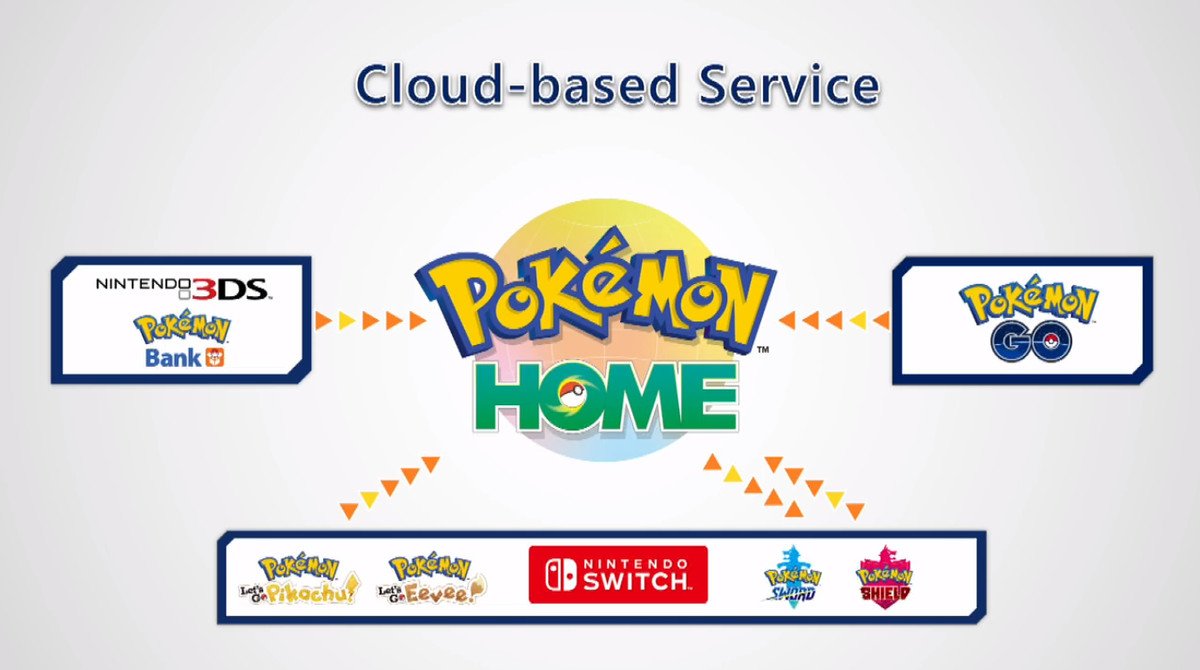
Transferring Pokémon from 3DS games – such as X and Y, Omega Ruby and Alpha Sapphire, Sun and Moon, Ultra Sun and Moon – requires the use of Pokémon Bank on 3DS, as well as access to Pokémon Home on Switch or on a smartphone during the move process.
First, get Pokémon Bank on 3DS. If you’re like us and you haven’t used your 3DS in a while, make sure the system firmware is fully up to date, allowing you to then download it.
If you’re doing this within the free Pokémon Bank window, you’ll receive a notification of the offer within the system menu, which contains a direct link to the Pokémon Bank listing in the eShop. Otherwise, go to the Pokémon area of the eShop to find Pokémon Bank there.
Next, make sure you’ve moved all the Pokémon you want from the supported games through to Pokémon Bank.
To move Pokémon from a 3DS game to Pokémon Bank, select the top-most option on the main menu. From there, this operates much the same as it does moving Pokémon in Home – by scanning the save files found locally, then allowing you to access them by dragging and dropping Pokémon between a box from the save file to Pokémon Bank.
Once your desired Pokémon are in Pokémon Bank, then select ‘Move Pokémon to Pokémon Home’ from the main menu. After the warning about it being a one-way trip, select the Pokémon boxes you want to move across.
Now, you need a Moving Key.
Note – you need a Premium Home subscription to use this, even during the free Bank promotion during Pokémon Home’s launch.
Read Also: Pokemon Crystal Route 41
What Is Pokemon Home
The Pokemon HOME app is a cloud-based Pokemon storage service that will essentially replace Pokemon Bank. You can link the same Nintendo account to both the Nintendo Switch version and mobile version of Pokemon Home and access the same Pokemon Boxes on both versions. Once a Pokemon is in Pokemon HOME, it should be able to be transferred to Pokemon Sword and Shield as long as it belongs to the Pokemon Sword and Shield Pokedex or is a Transferrable Pokemon.
Once The Isle of Armor and The Crown Tundra Expansions get released, the Pokemon that get added through this expansions will become transferrable EVEN if you don’t purchase the DLC. For all the Pokemon you have to look forward to, check out our list of current, confirmed DLC Pokemon.
If I Dont Have A Switch What Is The Point Of Transferring To Pokmon Home
At this point, You may be wondering what is the point of this whole process if you do not have a Nintendo Switch, and therefore, Pokémon Sword or Shield.
The answer is: With Pokémon HOME you can get a free Meltan box! Just as you read it. When you transfer Pokémon from Pokémon GO to Pokémon HOME, the service will reward you with a free Meltan box!!!
Of course, since the energy to transfer takes 7 days to recharge you will have to wait this time to transfer again and get another Meltan box. In this sense, the option of transfer through Pokémon Lets GO Pikachu and Lets Go Eevee is still valid since it takes much less time .
When the transfer is complete, you can go to Pokemon HOME to receive your Pokemon.
Don’t Miss: Pokemon People Names
How To Transfer Pokmon
Applies to: Nintendo Switch Family, Nintendo Switch, Nintendo Switch Lite, Nintendo Switch – OLED Model
In this article, youll learn the different ways to transfer Pokémon to Pokémon HOME.
Note
- The Nintendo Switch version of Pokémon HOME supports connectivity with the Nintendo Switch games Pokémon Sword, Pokémon Shield, Pokémon: Lets Go, Pikachu!, and Pokémon: Lets Go, Eevee!, and Pokémon Bank.
- The mobile device version of Pokémon HOME supports connectivity with Pokémon Bank only.
- For additional guidelines about transferring Pokémon, please review our information about game compatibility with Pokémon HOME.
Pokmon Go How To Transfer To Pokmon Home
After many months of waiting Pokémon GO support has finally come to Pokémon Home. The mobile game and mobile app can now transfer characters between each other without having to send them through a loop involving the Lets GO games. But how does all this work? Which Pokémon can be transferred and how do you do it? Weve got all the answers in our guide on how to transfer to Pokémon Home from Pokémon GO.
Read Also: What Do I Eat For Breakfast Every Morning Pokemon
How To Transfer Pokmon From Switch Games Sword And Shield And Pokmon Let’s Go To Pokmon Home And Back To Sword And Shield
Transferring Pokémon from Switch games are the easiest of all transfer options available, and requires just the use of Pokémon Home software on Switch.
Load up Home on Switch and on the main Pokémon Home menu there are two main options – Pokémon and Pokédex.
Selecting ‘Pokémon’ will display your save files from any local Switch games, as well as your online Pokémon Home box.
Choose a save file to reveal two boxes side-by-side – Pokémon Home on the left, and your Pokémon Sword and Shield or Let’s Go Pokémon on the right. Simply drag and drop your Pokémon, then once done, press the + button to save your settings.
It’s broadly as simple as that, though there are some additional restrictions in place:
- With Let’s Go, though you can move Pokémon between different versions of Let’s Go and Home, once it’s in Sword and Shield, it cannot be used in Let’s Go again.
- Anything not supported in the Pokémon Sword and Shield Pokédex cannot be moved to those games – though this list will be expanded in future Pokémon Sword and Shield Expansion Pass.
How to send Pokémon from Home to Sword and Shield
Moving Pokémon from Home to Sword and Shield is thankfully nice and simple, too. To return Pokémon to Sword and Shield from Home, or transfer any new Pokémon you’ve got in Home via Pokémon Go, Let’s Go, or Mystery Gifts, take the following steps:
What Is Pokmon Home
Simply put, Pokémon HOME is a cloud based storage system for Pokémon collected from many core Pokémon games and now Pokémon Go as well. It allows you to store up to 6,000 Pokémon, trade with other players, collect mystery gifts, decorate your room, and even earn points that can be exchanged for BP in Pokémon Sword or Pokémon Shield.
There is a Basic Plan that offers a limited number of features for free however, to get the most from Pokémon HOME, you’ll want to pay for the Premium Plan. It costs $3 for 30 days, $5 for 90 days, or $16 annually. You can purchase your preferred plan through the Nintendo eShop.
You May Like: Pokemon Sword And Shield All Clothes
The Pokemon Go Home Transfer System Has Been Announced And While Not Everyone Is Thrilled About How It Will Work Its Still Good To Know How To Transfer Pokemon Go To Pokemon Home
Link copied
We use your sign-up to provide content in ways youve consented to and to improve our understanding of you. This may include adverts from us and 3rd parties based on our understanding. You can unsubscribe at any time. More info
UPDATE: The full guide from Niantic on how to transfer from Pokemon Go to Pokemon Home can be found below, however, it should be noted that only level 40 Trainers can use the system for now.
A message from Niantic confirms: Level 40 Trainers can now send Pokémon from Pokémon GO to Pokémon HOME! Stay tuned as we continue to roll this feature out to more Trainers.
ORIGINAL: Developers Niantic and the Pokemon Company have confirmed how they plan to transfer Pokemon Go to Pokemon Home.
For those that dont know what it is, Pokemon Home is a dedicated cloud service which allows trainers to store and transfer Pokemon from different games.
It means you can put your favourite Pocket Monsters together and make your perfect lineup, built from generations of hard work.
And it was announced just this week that Pokemon Go Home Transfers would soon be available to fans.
It should be noted that Pokemon being sent away to the Home cloud via the new Go Transporter, are making a one-way trip, as they cannot return PoGo after the transfer is complete.
There are also large limitations on how long it takes Pokemon to be transferred, and the amount of energy required to send certain Pokemon.
How To Transfer Pokemon From Go To Home
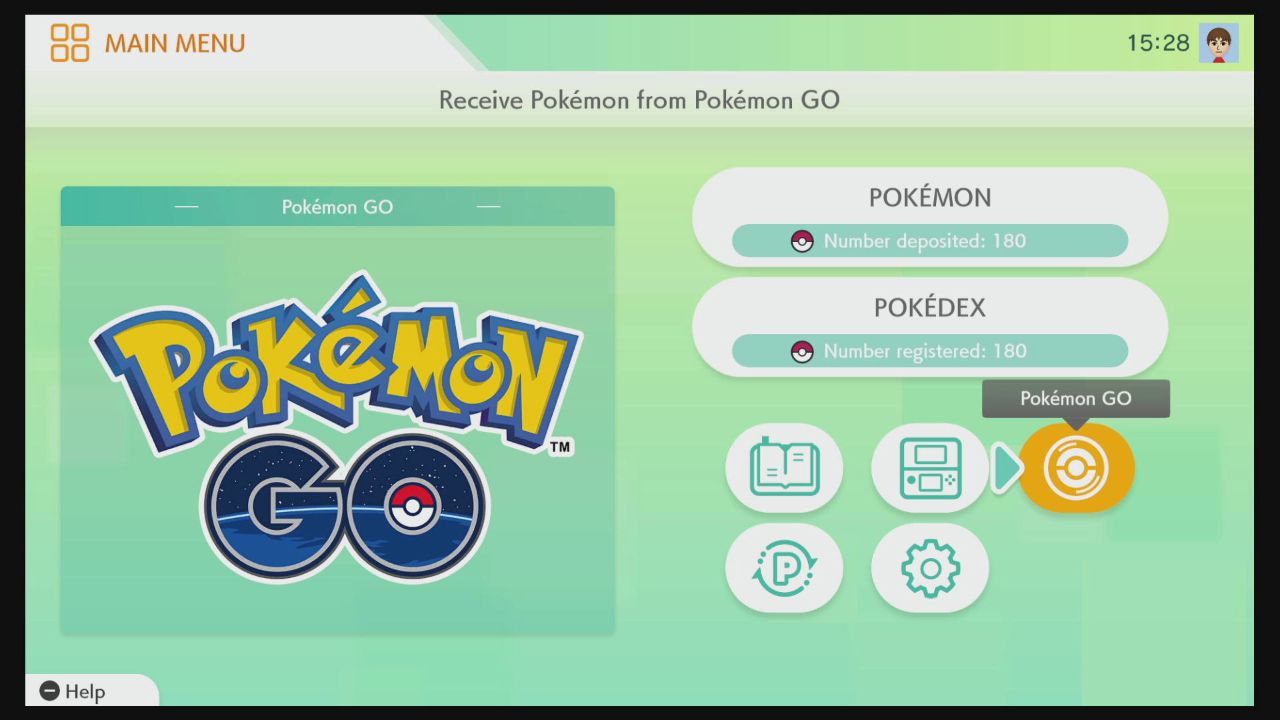
Time to transfer some Pokemon, tap Send Pokemon to start, this will access the GO Transporter.
This function uses GO Transporter Energy to send Pokemon.
The amount of energy you need will vary depending on the Pokemon.
Select the Pokemon that you want to send and it should tell you how much energy you require.
On first use, the GO Transporter will be fully charged and will charge up over time afterwards.
Otherwise, you can use PokeCoins to speed up the process.
Now press Transport to transfer the Pokemon.
Remember, Pokemon that you transfer to HOME will NOT be able to return to GO, so be sure about your choices.
Don’t Miss: Pokemon Characters Animals
How Much Does It Cost To Transfer Pokmon
This is how much Transporter energy it costs to transfer a Pokémon:
Standard Pokémon
| CP 2001+ | +700 |
If a Pokémon would cost more than the maximum 10,000 energy to transfer for instance, a shiny CP 2400 mythical Pokémon it counts as using all of your energy but may still be transferred.
Energy takes time to recharge , or you can immediately charge it with PokéCoins. This costs a Coin per ten energy and your maximum energy is 10,000. So it will cost 1,000 PokéCoins to fully recharge your Transporter.
A huge thanks to Serebii for testing the energy information in the tables so quickly and accurately.
What Happens To My Pokmon If My Pokmon Home Subscription Plan Expires
As explained by Pokémon HOME support, you’ll continue to have access to the Pokémon in your Basic Box, although all others will be inaccessible until you purchase another plan. Happily, it seems there is no limit to how long your Pokémon will remain ‘frozen’ on the servers, as opposed to the previous storage solution on 3DS, Pokémon Bank.
Good news if you forget to renew your subscription plan, although we’d still exercise caution if your Pokémon are particularly dear to you.
Don’t Miss: Pokemon Sword Legendary Pokemon Locations
Link Your Pokmon Go And Pokmon Home Accounts
Pokémon GO is one of the best ways to play Pokémon games on your iPhone or Android. But if you want to keep your Pokémon safe, you might want to transfer them to Pokémon HOME. Before you can do that, you’ll need to link both your accounts.
To do this, you’ll need to have a Nintendo account, which shouldn’t be a problem if you’re already using Pokémon HOME. But you need to make sure you use the same Nintendo account in GO and HOME and link them together. Here’s how:
Now you’re all set. You’ve successfully linked your Pokémon GO and Pokémon HOME accounts. This link isn’t permanent, and this means that you can always disconnect your Nintendo account from the Pokémon GO app and use a different one whenever you’d like.
Another cool thing you can do is have more than one Pokémon GO account linked to the same Pokémon HOME account. This means you can send Pokémon from two different GO accounts.
Pokmon Go To Pokmon Home Transfer
In 2020, Pokémon HOME was released as a storage platform for Pokémon in the main series Pokémon games. Having first connected to the main games with Pokémon Let’s Go, Pikachu! & Let’s Go, Eevee!, Pokémon GO connectivity to Pokémon HOME was released towards the end of 2020.
This transfer is only one way from Pokémon GO to Pokémon HOME so make sure that you select Pokémon you definitely want to transfer.
Certain Pokémon and Pokémon Costumes/Forms cannot be transferred. Mega Evolved Pokémon and Shadow Pokémon cannot be transferred.
After you have sent a Pokémon to HOME, they will need to be accepted into Pokémon HOME in the Pokémon HOME app where they will then be placed in the first available position in your boxes.
Once transferred, the Pokémon’s stats in the main series are calculated as they were in Pokémon Let’s Go, Pikachu! & Let’s Go, Eevee! transfer.
Read Also: All Pokemon Characters
How To Claim Your Free Gigantamax Melmetal
After you’ve transferred a Pokemon from Go to Home for the first time, you’ll receive a special gift: a Melmetal that’s capable of Gigantamaxing. To claim the Pokemon, open the mobile version of Pokemon Home, tap on the menu button on the bottom of the screen, and select Mystery Gift. You’ll find the special Melmetal waiting in your Gift Box.
That’s not the only present you’ll receive for transferring a Pokemon you’ll also get a Mystery Box in Pokemon Go . The Mystery Box is a special item that causes Meltan to spawn in the wild for a limited time, making it the only way to catch the Mythical Pokemon.
How To Use The Go Transporter In Pokemon Go
The actual act of transferring your Pokemon takes place in a new menu option called the Go Transporter. To access it, you need to go to the settings menu in Pokemon Go. Scroll down a bit until you see a list of devices near the bottom. This is where you would also go to connect to a Nintendo Switch for the Pokemon Let’s Go games or a Pokemon Go Plus. There should be an option labeled Pokemon Home. Click on it – the first time you do it will ask you to sign in with your Nintendo account. Once that’s sorted, you can hit “Send Pokemon” to begin.
From here the menu should look familiar. Just select any Pokemon you wish to transfer, they’ll be highlighted in green.
Also Check: List Of Pokemon Characters With Names