Receiving Pokmon From Gts
If you’ve placed a Pokémon in GTS and have been waiting for someone to trade with you, you’ll know that someone agreed to the trade because an exclamation mark will appear next to the GTS button. Here’s how to add that newly traded Pokémon to your Pokémon HOME boxes.
Tap the screen to get past the start menu.
Select GTS.
Tap on the Pokémon that you traded. A trading sequence animation will play through and then you’ll have the new Pokémon in your boxes.
Searching For A Specific Pokmon
Tap the screen to get past the start menu.
Select GTS.
Select Pokémon wanted to type in the name of the Pokemon you’re looking for.
Select Gender if you want to specify that you want a male, female, or any gender.
Select Level if you want to specify which level range you’re looking for.
If you want to include people who are looking for mythical Pokémon, make sure tap the circle at the bottom. Unless you’re specifically looking for legendaries, you should leave the circle unchecked. It will make it easier to find what you’re looking for.
A list of of Pokémon you’re looking for will appear. You’ll notice in the white box that the other player has stipulated which Pokémon they want to trade for it. In this case, the top player wants to trade Haunter for a Pidgeot. If you see a trade you’re willing to make, tap on the Pokémon.
Select which of your Pokémon you’re willing to trade.
Otherwise, select Offer as a Trade. An animation of your Pokémon transferring will occur. Once it finishes, you’ll have your new Pokémon.
Installing The Pokmon Home App
Don’t Miss: Pokemon Go Tdo Meaning
Create Your Own Mini Wonder Trade With Room Trade
Trading Pokémon is just about as important as catching them. You might be able to catch most of em all by yourself, but unless you play through the same game multiple times, youre eventually going to have to trade if you truly want to be the very best. So its no surprise that the newly released Pokémon Home app has a lot of ways to trade characters. One of them is a bit confusing though, so heres how to use trade rooms in Pokémon Home.
How To Use The Wonder Box In Pokmon Home
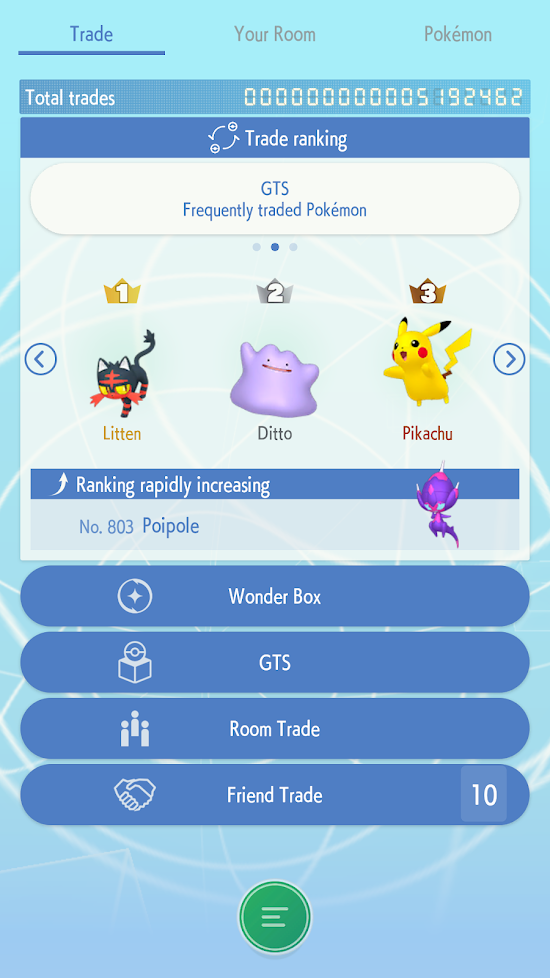
To start, you’ll need to navigate to the Wonder Box within any version of Pokémon Home, which you can find in the trade tab. Click on the plus sign icon over one of your empty boxes and choose which Pokémon you want to put in there. You should start out with a Pikachu automatically, so it is a good one to test this out with. If you decide you no longer want to Wonder Trade a Pokémon for some reason, just tap on them to get the option to remove them from the Wonder Box.
If you are using the free version ofPokémon Home, only three Pokémon can be put into the Wonder Box at any given time. For Pokémon Home Premium members, that number skyrockets to 10! After you choose which of your comrades to send off, you’ll just have to wait an unpredictable amount of time before a match is found and the trade kicks in.
Unfortunately, the Wonder Box isn’t as immediate as Wonder Trading was in the 3DS games, and it likely won’t be helped by first-week server woes. Still, whatever Pokémon you put in the Wonder Box should eventually be sent to another app user who could then do whatever they please.
Read Also: Pokemon Go Let’s Go Meltan
How To Use Two Smartphones To Trade Pokemon Sword And Shield With Yourself
Trading Pokemon Sword and Shield with yourself using two smartphones also require two Nintendo Switch Accounts.
Install first the Pokemon Home from Google Play Store. If you downloaded Pokemon Home for the first time, you could get one or two Pokemons for free.
Please do it for both smartphones and get your Pokemons from your Nintendo Switch.
You have to go to the trade section on the Pokemon Home application, and then you can now trade with yourself using two smartphones. You may choose which Pokemon you want to trade.
Can You Keep Trading Pokmon Back
No. Pokémon Go has stated:
To bar some Trainers from continually re-rolling a Pokémons stats through trade. However, all Pokémon cannot be traded again. This feature incentivizes trading without giving a significant advantage to one Trainer over another.
So its one-and-done, to prevent exactly that.
Read Also: What Pokemon Are Good Against Persian
Also Check: How To Sylveon
How Do I Move Pokmon From Pokmon Home To Pokmon Sword And Shield
Once you’ve moved Pokémon to Pokémon HOME from Sword and Shield or other sources, compatible Pokémon can easily be transferred back to Sword and Shield by connecting with the game again and dragging your chosen Pokémon to the game’s boxes. Remember that only Pokémon present in the Galar Pokédex can be moved to Pokémon Sword and Shield.
Also remember that POKÉMON TRANSFERRED FROM LET’S GO PIKACHU AND EEVEE CANNOT BE MOVED BACK TO THOSE GAMES ONCE YOU’VE MOVED THEM TO SWORD AND SHIELD .
How Do I Register Pokmon In My Pokdex
Importing Pokémon from Pokémon Bank to Home will import the Pokédex data with it. Itll also show all of the different Pokémon forms for Pokémon like Rotom.
Linking to the Nintendo Switch games will not take the Pokédex data from the game, but it will after you import the Pokémon. It will not register Gigantamax variants unless you send a Gigantamax-able Pokémon to Home.
At the time of writing, it seems like the mobile version registers the Pokémon into the Pokédex slowly, so you might have to wait before all the entries fill in on your phone.
Read Also: All Pokemon Names And Pictures
Pokemon Black White Black 2 White 2 Pokemon X Y Omega Ruby Alpha Sapphire Pokemon Sun Moon Ultra Sun Ultra Moon
Thankfully, when you’ve got your Pokemon onto any of the games above, the process becomes much simpler thanks to the use of Pokemon Bank. Much like earlier with the first two generations of Pokemon games on the Virtual Console, you need a Pokemon Bank subscription to make this work. Make sure you have it downloaded and purchased, then open and sign in to the app. Select the appropriate game from the list above and your boxes from that game will be displayed on the touch screen.
Above that on the upper screen is where you’ll see your Pokemon Bank boxes and you can use the controls to move the respective Pokemon over. When you’re done transferring all the Pokemon you want in Pokemon Home, simply save and exit.
Moving Pokmon From Pokmon Bank To Pokmon Home
In Pokémon Bank on the Nintendo 3DS, select the option to Move pokémon to Pokémon Home. Important Note: This is a one way-street. Once moved to Home, pokémon can never return to Bank. Say goodbye to the 3DS era .
Pokémon Bank will mention a Moving Key. Dont proceed just yet.
Make sure youre signed in as the same Nintendo account as you used for the Nintendo 3DS and Pokémon Bank.
Select the Move option, and Begin Move. Home will provide a Moving Key for Bank that will only be valid for 3 minutes. Well want both systems ready to go!
Confirm on Pokémon Home to get the 12-digit key, and carefully enter the key on the now much tinier Nintendo 3DS screen. Both systems should confirm that the key is successful, and that pokémon are transferring.
Pokémon Home will be unusable while pokémon are transferring, but it shouldnt take long. Within a minute I saw my full roster of 844 pokémon successfully transferred to Home. You can choose to move them exactly as they were in Bank, or re-organize the boxes.
Also Check: Pokemon Moon Eevee Trainers
How Do I Transfer Pokmon From Previous Generations To Pokmon Sword And Shield
This will involve the use of Pokémon Bank, the previous system used to store and trade Pokémon up until Gen 7. THIS FEATURE IS ONLY AVAILABLE WITH POKÉMON HOMES PREMIUM PLAN.
You can find out more information on the official Pokémon Bank website, but as a rule, once youve moved Pokémon from earlier Gens to Pokémon Bank, they cant be transferred back, so make sure youre happy losing them from your original games. The following infographic from the Pokémon Bank website shows which games permit deposits-only or deposits and withdrawals, but remember: TRANSFERS FROM POKÉMON BANK TO POKÉMON HOME ARE ONE-WAY ONLY:
The 3DS app has an annual fee of $4.99, but for the first month of Pokémon HOME, users can access Pokémon Bank free-of-charge, so theres no time like the present if youre eager to move all your Pokémon to the latest storage system.
Here are some details from the lovely Alex with regards to the convoluted process of transferring your legacy Pokémon up the daisy chain into Pokémon Bank and, from there, to Pokémon HOME. Over to Alex:
How To Transfer Pokemon From Brilliant Diamond And Shining Pearl To Pokmon Home

The Pokemon Home 2.0.0 update is live across all platforms, and players can finally store, transfer, and trade Pokemon across dozens of games, including Pokemon Brilliant Diamond and Shining Pearl. Initially, the latest titles from the Pokemon Game series werent compatible with the Pokemon Home, and Nintendo had confirmed that the feature would arrive sometime in 2022. Now the support is finally here, and heres a guide to transferring Pokemon from Brilliant Diamond and Shining Pearl to Pokemon Home.
You May Like: Full Art Charizard Gx Price
What Is Pokmon Home
Pokémon HOME is an app for Nintendo Switch and mobile devices that enables you to transfer compatible Pokémon from multiple previous games using the existing Pokémon Bank app to Pokémon Sword and Shield. You can also transfer compatible Pokémon from Pokémon GO, although that function isnt yet available and is coming soon.
This infographic gives you an idea of how the app interacts with existing Pokémon games and services well explain how exactly below:
Simple.
All Nintendo Systems That Can Transfer Into Pokmon Home On Nintendo Switch
It’s also possible to transfer Pokémon from older games and systems into Pokémon HOME.
- 3DS: You can transfer to HOME from DS, 3DS, and Game Boy virtual console games if you have Pokémon Bank downloaded. Note that this service will no longer be downloadable once the 3DS eShop closes in March 2023.
- Game Boy Advance: Even though this is a much older system, it is possible to transfer Pokémon from much older games to Pokémon Bank and from there to Pokemon HOME, but it will take a lot of work.
Don’t Miss: Pokemon Ultra Sun Mystery Gift Codes
Connect Pokemon Go To Your Nintendo Account
Before you can transfer a Pokemon, youll first need to connect Pokemon Go to the same Nintendo Account you have linked to Pokemon Home. After youve fired up the game, tap on the Poke Ball icon at the bottom of the screen and then select the Settings option in the top right-hand corner. Scroll down and tap Pokemon Home youll then be prompted to sign in with your Nintendo Account.
Please enter your date of birth to view this video
enter
Now Playing: Pokemon Sword & Shield DLC, EA Play On Game Pass, & Torchlight 3 Release Date | Save State
Although the ability to transfer Pokemon from Go to Home was initially only available to level 40 players, Niantic has since rolled it out to all users, so everyone can take advantage of the feature now regardless of their player level.
Why Use Wonder Box
The Wonder Box may not initially seem that useful but it actually can be used for some cool things. For example, you can gamble to get a really powerful Pokémon for your weak one just like with Wonder Trading. While it’s unlikely that another Pokémon Home user will be willing to comply with your offer to trade a level 1 Sunkurn for their level 100 Necrozma, that kind of trade is possible with the Wonder Box. Players putting up powerful Pokémon risk getting nothing good in return, but those offering weaker Pokémon will have a lot more to possibly gain as the service progresses and more Pokémon enter its ecosystem.
On a more heartwarming note, it can be used for special events to help newer players. It has been well documented that players will send out certain types of good Pokémon to help young players on days like Christmas, and Wonder Box will probably be used in a similar fashion. While you won’t always get something cool with it, you may be able to get some really great Pokémon via the Wonder Box.
Pokémon Home is available now on Nintendo Switch, iOS, and Android.
You May Like: Rainbow Rare Cards
How Do I Trade Pokmon In Pokmon Home
Pokémon Home finally adds the GTS, the global trade system that allows for easy online trades, as well as trading between friends, and the thrill of the random Wonder Trade.
Trading via Pokémon Home is only available on the mobile app, not the Switch app. Certain trade functions will be limited depending on if youre using the Basic or Premium Plans .
To trade, simply tab over to the Trade section of Pokémon Home, where youll find Wonder Box, GTS, Room Trade, and Friend Trade.
The GTS is the primary place to get the exact pokémon youre looking for, letting you enter in all the parameters, while putting up another specific pokémon to trade in return. You can also search for pokémon, and what other trainers are looking to trade them for. Premium users can put up to three pokémon in the GTS, while basic users are limited to one at a time.
Wonder Box lets you send one of your own pokémon out onto the digital trading block, and receive a random pokémon in return. Its a total gamble but can be a fun way to receive new or interesting pokémon. Premium subscribers can have up to 10 wonder trades going at once, basic plans are limited to three.
Trade Rooms are like multiplayer lobbies, with folks jumping into rooms to randomly trade pokémon. Premium users can host and join rooms, while basic users can only join rooms. Specific rooms can be joined via the hosts room ID.
Is Pokemon Home Worth Getting
Pokemon Home is a very useful tool for all sorts of Pokemon fans, but a prolonged Pokemon Home Premium Plan subscription isnt necessary for anyone outside of very active Pokemon players that are either trading for shinies or looking to complete their Pokedex.
Players have access to a Basic Box for free that has 30 slots to work with. This is completely suitable for transferring Pokemon from Pokemon GO to Sword and Shield, or moving Pokemon between Nintendo Switch titles including Sword, Shield, and the Lets Go games. Though players will have to navigate menus extensively, Pokemon Homes primary features can be used for free.
The Pokemon Home Premium Plan comes into play for those who are looking to transfer Pokemon from the 3DS to the Nintendo Switch. Players who are looking to do a mass migration of Pokemon from the 3DS titles to the Nintendo Switch can do so with a one-month subscription, which costs $3.
However, once a subscription expires any Pokemon outside the Basic Box are effectively held for ransom until the subscription is renewed. Pokemon outside the Basic Box will not be deleted, but cannot be moved or transferred into a game unless there is an active subscription. Because of this, players need to be somewhat selective regarding how many Pokemon they migrate into Pokemon Home that arent compatible with Sword and Shield.
Also Check: How To Beat Sierra May 2021
How To Transfer Pokemon Between Nintendo Switch Games
The Nintendo Switch version of Pokemon Home lets you move Pokemon you have stored on the service between compatible games. Here’s how:
1. Open Pokemon Home on Nintendo Switch
2. Choose which game you’d like to connect to
Once you’ve opened Pokemon Home, it will present you with all the compatible Pokemon games you can use. Select the title you’d like to move Pokemon to or from. You can also select Pokemon Home to organize the Pokemon you have stored on the service.
3. Move Pokemon to the desired boxes
Simply grab Pokemon you have stored in your Pokemon Home boxes and move them over to your game boxes on the right. You can also move Pokemon from your game and place them into Pokemon Home.
There are a few caveats to keep in mind when transferring Pokemon. First, not all Pokemon can be moved into Pokemon Sword and Shield only monsters that appear in the Galar, Isle of Armor and Crown Tundra Pokedex can be brought over.
Second, if you move a Pokemon originally from one of the Let’s Go games into Sword or Shield, you’ll no longer be able to move them back into their original title. Similarly, Pokemon from Sword or Shield cannot be brought into Let’s Go, even if they appear in the Kanto Pokedex.
4. Press the plus button to save and quit