Differences Between Switch And Mobile Versions
While you can link you mobile version of Pokémon HOME with your Switch version, the features you can access differs depending on which version you’re using. One of the most basic things is that when using the mobile version, you can’t move Pokémon into Pokémon HOME from Switch games including Pokémon: Sword, Shield, Let’s Go, Pikachu!, and Let’s Go, Eevee! Additionally, mobile users cannot exchange Battle Points since this is something used in the Switch games.
When accessing the mobile version of Pokémon HOME, players have access to global trading with other users, being able to receive Mystery Gifts, and can check news and battle data. For more information on these features, continue reading.
How To Trade Pokemon In Pokemon Home
Pokémon Home acts as more than just a storage system like the old Pokémon Bank for 3DS once did. It’s also a hub for trainers to trade their Pokémon by creating rooms that enable local communication with other Pokémon Home users and the Global Trade System returns.
Here’s a rundown of which kinds of trades will be available when Pokémon Home releases according to the service’s official press release.
- Pokémon placed in the Wonder Box can be traded with people around the world. Pokémon placed in the Wonder Box will be traded even when Pokémon HOME is not being used.
- With the Global Trade System , fans can specify which Pokémon they want to trade and which Pokémon they want to receive. They will then be matched with a Trainer if both meet each other’s criteria.
- Room Trade lets Trainers create a room and trade Pokémon among the people who join. Each room can hold up to 20 people. Trading in rooms has no cost, but users will only be able to create rooms when enrolled in a Premium Plan .
- Friend Trade allows Trainers to trade their Pokémon with nearby users who they have become friends with in Pokémon HOME. Trainers can add friends using the Add Friend feature in Pokémon HOME.
How To Delete Or Release A Pokemon From Pokemon Home On An Iphone
The steps in this article were performed on an iPhone 11 in iOs 13.5.1, using the most current version of the Pokemon Home app available when this article was written.
The Pokemon Home app uses the term Release as opposed to Delete. However, its functionally the same thing, as you wont be able to get a released Pokemon back.
Step 1: Open the Pokemon Home app.
Step 2: Tap the screen.
Step 3: Choose the Pokemon tab at the top of the screen.
Step 4: Tap and hold on the Pokemon that you want to delete. Note that you need to wait a couple of seconds for the circle to fill. You can select additional Pokemon now if you wish to delete more than one.
Step 5: Touch the three dots at the bottom-left corner of the screen.
Step 6: Choose the Release all selected Pokemon option.
Step 7: Tap OK to confirm that you wish to release the Pokemon.
As indicated on the confirmation screen, you cant delete a favorite Pokemon. If you wish to delete a favorite Pokemon that you will need to unfavorite it first.
That three dots menu at the bottom-left of the screen is useful if you want to do things like favorite or unfavorite Pokemon, or if you want to assign a label to different Pokemon.
Read Also: Pokemon Sun And Moon New Eevee Evolutions
What Are Research Tasks
Research Tasks are exclusive to the Nintendo Switch version and require you to deposit specific Pokémon from Sword and Shield and Lets Go, Eevee and Pikachu. For example, the Dusty Bowl Research Task asks for a Eldegoss, Hattrem, and Frillish.
Note that the Pokémon required to complete the tasks need to be from the respective region. Importing a Frillish from Pokémon Bank will not fulfill the task for the Galar region.
Differences Between The Free And Premium Versions
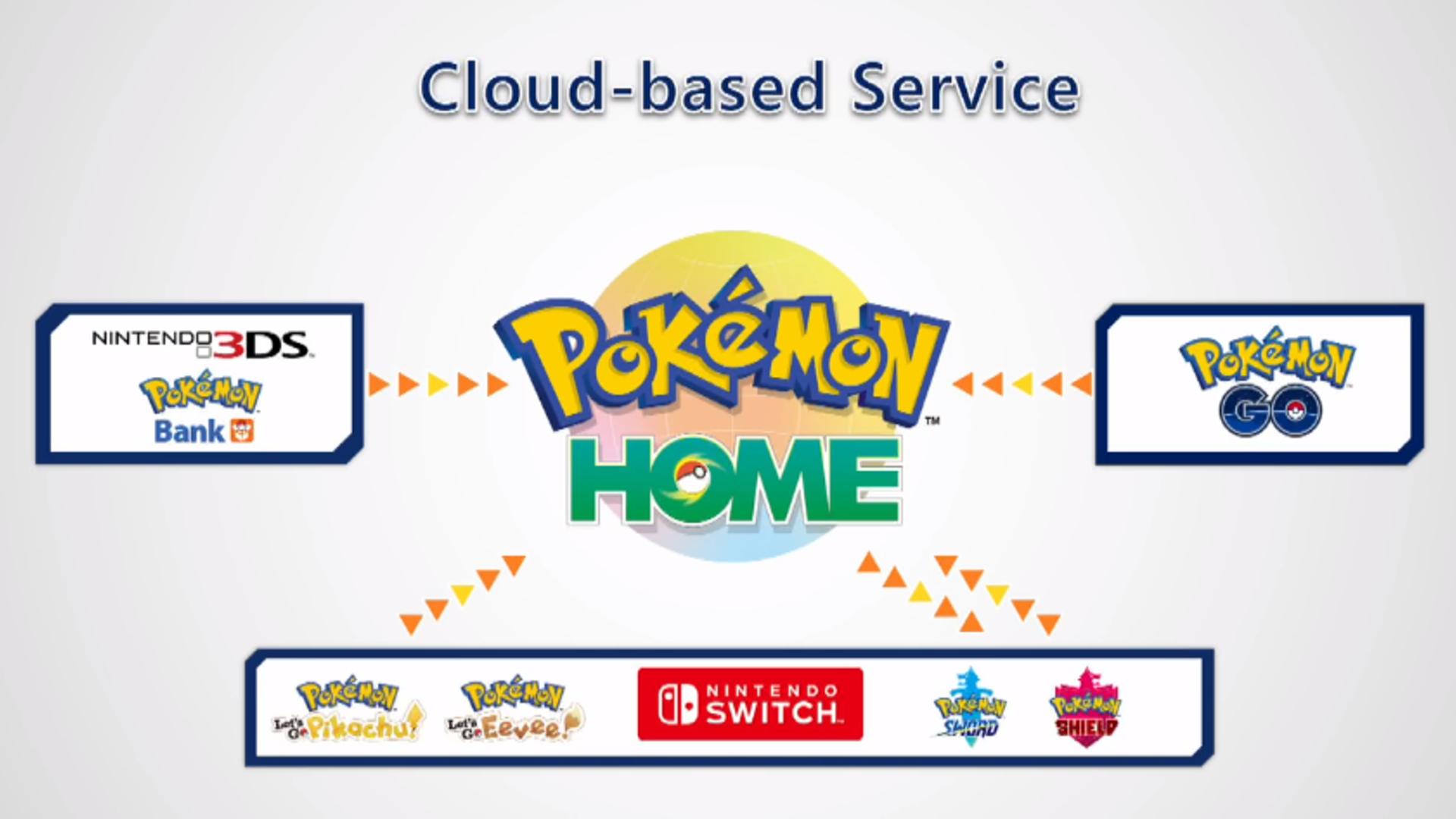
Those who pay for a premium subscription will be able to deposit up to 6,000 Pokémon, whereas free users can only deposit 30. Additionally, premium users will be able to place up to 10 Pokémon in a Wonder Box for surprise trading with other players rather than just the three limited to free users. One of the other big differences is that paid players can host room trades to find specific players to trade with. While free users can participate in these Room Trades, they cannot host them.
Don’t Miss: Pokemon Sun And Moon Eevee
Pokmon Mystery Dungeon Series
In the Pokémon Mystery Dungeon series, the player can remove Pokémon from their team by saying farewell to them. In Pokémon Mystery Dungeon: Red Rescue Team and Blue Rescue Team, this can be done by visiting them in their Friend Area. In Pokémon Mystery Dungeon: Explorers of Time and Darkness, and Pokémon Mystery Dungeon: Explorers of Sky, this can be done at the Chimecho Assembly. In Pokémon Mystery Dungeon: Gates to Infinity, this can be done at the Quagsire Assembly. In Pokémon Super Mystery Dungeon, due to the removal of random recruitment, Pokémon cannot be removed once they have connected with the player’s team.
In Red Rescue Team and Blue Rescue Team and Explorers of Time, Darkness, and Sky, if Legendary or Mythical Pokémon are said farewell to from their Friend Area or Chimecho Assembly, they will reappear in dungeons again, unless they were recruited as a story event rather than by being defeated.
Everybody Gets A Pikachu
Last, but not least, the easiest milestone of all to complete: simply starting up Home for the first time. This milestone can be achieved on mobile or Switch and completing it will reward the user with a Pikachu. Okay, most will probably already have a Pikachu, but come on. It’s something for nothing, stop complaining.
Read Also: How To Make A Randomizer In Pokemon
How To Get Pokemon Home
Pokemon HOME released on February 11, 2020 and is currently available on the Nintendo Switch eShop, Apple iOS, and Android devices. In order to use all the Pokemon HOME features you need both the Switch and the mobile app.
Use these links to open the app store page on your device:
To get the Pokemon HOMEon mobile, search for “Pokemon HOME” or “Pokemon HOME APP” on the app store.
To get Pokemon HOME on the Nintendo Switch, open the eShop and check the Featured page. If it’s not there, search for Pokemon HOME. You will need a WiFi connection for this to work, but you don’t need a Nintendo Switch Online subscription to use Pokemon HOME.
Transfer From Pokmon Go
- Main article: GO Transporter
One-way transfers from Pokémon GO to HOME was made available on November 11, 2020 , using the GO Transporter feature from the settings menu. Each Pokémon, depending on various attributes, requires an amount of GO Transport Energy to transfer to Pokémon HOME, which can be regained by using PokéCoins or simply waiting.
Legendary and Mythical Pokémon that were transferred from Pokémon GO to Pokémon HOME can only be transferred to Pokémon Sword or Shield if that Pokémon has already been registered in the Pokédex or obtained at least once in that game. However this restriction only applies to Legendary or Mythical Pokémon stored in the HOME account they were originally transferred to, if they are traded to a different HOME account then they will be transferrable into Pokémon Sword or Shield without needing to have been previously obtained.
Upon the first transfer, the player will also receive a Melmetal that can Gigantamax in Pokémon HOME.
Also Check: Pokemon Go On Fire Tablet
How Do I Transfer Pokmon From Pokmon Go To Pokmon Sword And Shield
It is not currently possible to transfer Pokémon from Pokémon GO to Pokémon HOME directly, although the feature is coming before the end of 2020. We’ll update this guide when it launches.
If you’re absolutely desperate, you could move compatible Pokémon from Pokémon GO to Let’s Go, Pikachu and Eevee, and then to HOME, and then to Sword and Shield. If we were you, we’d sit tight and wait for the update, though.
Can I Use Pokmon Home To Transfer My Original Gen 1 And 2 Pokmon From Pokmon Red / Blue / Yellow / Gold / Silver / Crystal On Game Boy To Pokmon Sword And Shield
Unfortunately, no. The Pokémon you first caught two decades ago are forever trapped on those original Game Boy cartridges or on Pokémon Stadium. Of course, using various shady tactics and compromised hardware, enterprising Poké Trainers have been known to dump their original saves from the Game Boy carts, upload them to the 3DS Virtual Console versions of Pokémon Red and Blue, and then move those to Pokémon Bank, but we shall not delve into those dark arts here.
No, it seems that ‘Stinkypoo’ the Pikachu, ‘Wormy’ the Weedle and ‘Metapoo’ the Metapod will die on our Game Boy carts along with the battery. Probably for the best, to be honest.
You May Like: Pokemon Characters Names And Pictures
What Pokmon Games Can I Use With Pokmon Home
As you can see above, Pokémon HOME is fully compatible with Pokémon Sword and Shield – you can transfer your Pokémon to and from the app at will.
You can also transfer Pokémon between Pokémon: Let’s Go, Pikachu! and Let’s Go, Eevee! via Pokémon HOME, and transfer compatible Pokémon to from those games to Sword and Shield, although only monsters that are part of Pokémon Sword and Shield’s Galar Pokédex . Additionally, once they’re in Sword or Shield, they cannot then be transferred back to Let’s Go, Pikachu or Eevee.
Once transferred to Pokémon HOME, your Pokémon will be listed in the National Pokédex . Remember, Pokémon Sword and Shield has it’s own Pokédex and is not compatible with every single Pokémon, although with the additional Pokémon from the Expansion Passes, Sword and Shield will support over 600 Pokémon.
It is not currently possible to transfer Pokémon from Pokémon GO to Pokémon HOME, although the feature is coming. It should be noted that transferred Pokémon cannot be moved back to Pokémon GO once they have been moved to Pokémon HOME.
For previous generation games, all Pokémon must be transferred via Pokémon Bank on 3DS. While it is possible to transfer Gen 1 and Gen 2 Pokémon from the 3DS Virtual Console releases of the original Game Boy games , it is not possible to move Pokémon from original Game Boy cartridges to Pokémon HOME.
What Is Pokemon Home
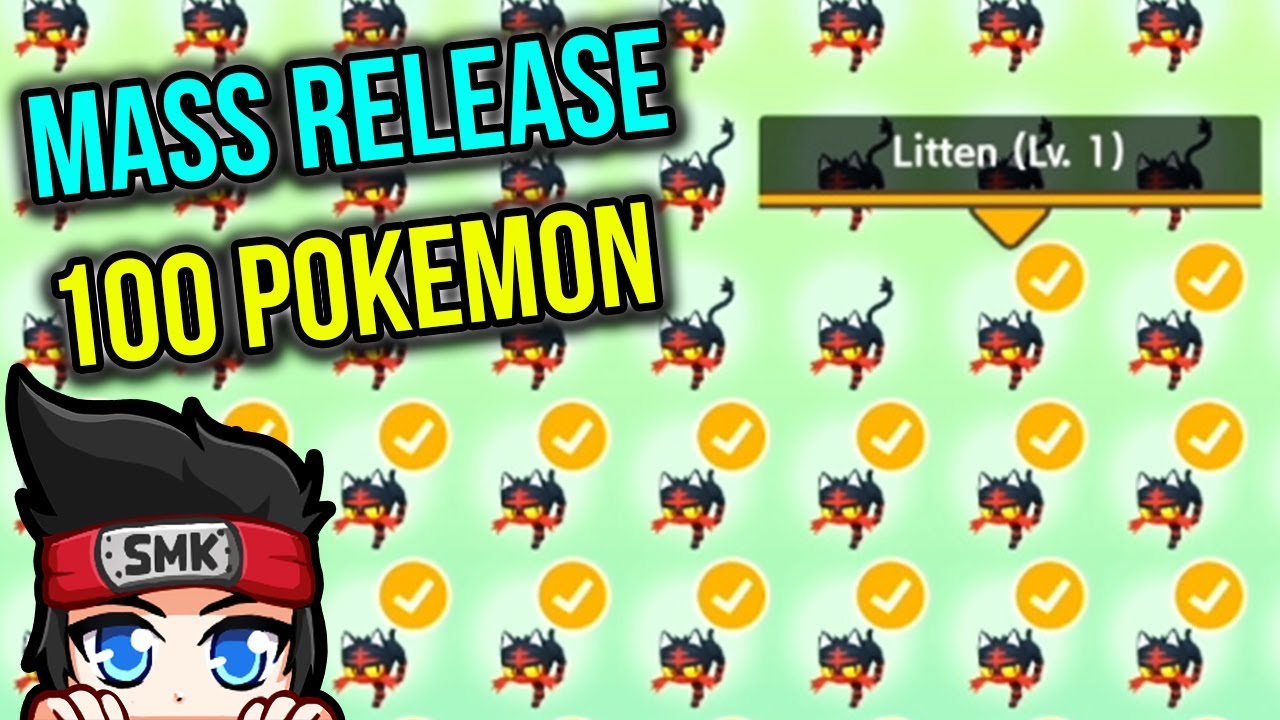
The Pokemon HOME app is a cloud-based Pokemon storage service that will essentially replace Pokemon Bank. You can link the same Nintendo account to both the Nintendo Switch version and mobile version of Pokemon Home and access the same Pokemon Boxes on both versions. Once a Pokemon is in Pokemon HOME, it should be able to be transferred to Pokemon Sword and Shield as long as it belongs to the Pokemon Sword and Shield Pokedex or is a Transferrable Pokemon.
Once The Isle of Armor and The Crown Tundra Expansions get released, the Pokemon that get added through this expansions will become transferrable EVEN if you don’t purchase the DLC. For all the Pokemon you have to look forward to, check out our list of current, confirmed DLC Pokemon.
Recommended Reading: Pokemon What Is Water Weak To
Transfer From Previous Pokemon Games Using The 3ds Pokemon Bank To Pokemon Home
This is a bit more involved than other steps in the process, due to the nature of having to handle and operate a 3DS.
But, if there are some Pokemon from pasts games that youd like to show off to friends more conveniently, Pokemon Bank may be a tool to consider.
In order to do this, youll need to have Pokemon Home on the Nintendo Switch and pony up for the premium version of the app. These can be purchased from in the app on either a monthly or year-long basis. Once thats done, youre ready to receive Pokemon to Pokemon Home from the 3DS Pokemon Bank.
On the 3DS, open Pokemon Bank, make sure it is up-to-date, and then select Move Pokemon to Pokemon HOME.
After this, go back to the Switch, select Move and then select Begin Move in order to generate a moving code for the transfer to be completed. This can also be done without a 3DS, as long as the player has their Nintendo account linked properly.
This handy transfer chart shows how to use #PokemonHome to get virtually any Pokemon in Sword and Shield
Via Rotomi In Pokemon Centers
1. Go to any Pokemon Center.
2. Go to the Rotomi.
3. Select
4. Select the Pokemon you want to Release.
5. Choose Release from the choices.
6. A warning message will appear. If you are sure you want to release the Pokemon, select Yes.
7. A message will be given stating that the Pokemon has been released.
Read Also: Are Old Pokemon Cards Worth Money
Will Pokmon Home Work With Future Pokmon Games
You’d hope so, wouldn’t you? Although from past experience perhaps we can expect an entirely new system that will unify the previous systems in a totally new and even more complicated manner.
We’re joking. With its mobile integration, it’s a good bet that Pokémon HOME will be the storage and trading app for all your Pokémon needs for the foreseeable future.
We’ll update this guide with more information over the next few days. We’ll also add new information regarding Pokémon GO compatibility as it becomes available.
Mass Release In Pokemon Home
Pokemon Home adds a function to Pokemon boxes that players have desperately wanted, a mass release function. With the popularity of the Masuda shiny hunting method, a method where trainers breed hundreds of the same species of Pokemon to get a single shiny Pokemon, releasing Pokemon one at a time is a very painful task. Luckily, Pokemon Home reintroduces the mass release function to the main line of games.
To utilize this function, navigate to the box where the Pokemon you wish to release is located. Once there, make sure the normal select mode is on and select a Pokemon by pressing the “A” button. Scroll down the list to “release” and then choose the option “Select more Pokemon”. From here trainers can select as many Pokemon as they want from both the games boxes and Homes boxes to release.
Once a trainer has selected all of the Pokemon they wish to release, press the “+” button and confirm that you indeed wish to release all 300 Galarian Zigzagoons.
Don’t Miss: Pokemon Sun And Moon Eevee
Nintendo Switch Exclusive Features
With the Basic Plan, users can access the Basic Box, where they can place up to 30 Pokémon. They can use this box to deposit Pokémon from Pokémon: Let’s Go Pikachu! and Let’s Go Eevee! as well as Pokémon Sword and Pokémon Shield. However, users cannot move Pokémon from Sword and Shield to the Let’s Go games, and users cannot deposit Pokémon back into the Let’s Go games if they have already been moved to Sword and Shield. Users can freely move Pokémon in Sword and Shield’s Regional, Isle of Armour or Crown Tundra Pokédexes between Pokémon Home and Pokémon Sword and Shield. From depositing Pokémon in Home, users gain Home Points. Users can transfer these points to Sword and Shield for Battle Points, with every 30 Home Points accounting for 1 Battle Point. A future update will also enable support for Pokemon Brilliant Diamond and Shining Pearl and Pokemon Legends: Arceus.
With a Premium Plan, users can access the full 200 boxes available, capable of storing up to 6000 Pokémon.
What Games Can I Transfer Pokmon From
As of this writing, you can only transfer Pokémon from Pokémon Bank, Pokémon: Lets Go, Eevee and Pikachu, and Pokémon Sword and Shield to Pokémon Home. Eventually, youll be able to transfer from Pokémon Go, but that feature is not available yet.
Note that moving Pokémon from Pokémon Bank and Pokémon Go to Pokémon Home is a one-way trip: After transferring to Pokémon Home, they cannot go back.
If you transfer Pokémon from Lets Go, Eevee and Pikachu to Sword and Shield, they cant go back to their original games, either. But you can move Pokémon from Lets Go, Eevee and Pikachu to Pokémon Home and then back to their original games.
Don’t Miss: Pokemon Go Fast Exp
How Much Is Pokebank A Year
Nintendo will charge an annual fee of $4.99 for Pokémon Bank, with the cost going toward management and maintenance of the servers for the service. While there is no additional cost for Poké Transporter, that app will be unavailable separately from Pokémon Bank, since it requires Pokémon Bank to run.
Pokemon Home Adds New Pokemon To Sword And Shield
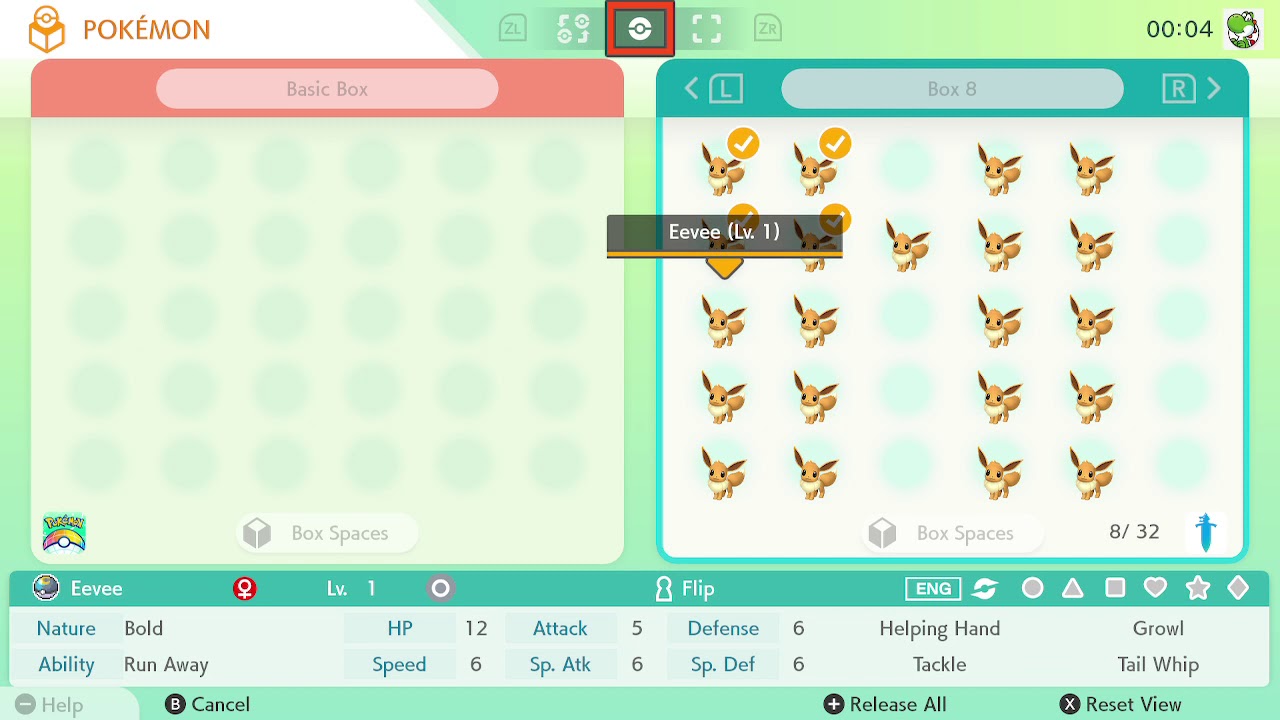
Before Pokemon Home, Pokemon Sword and Shield only had 400 of the 890 different Pokemon species. While Pokemon Home does not add hundreds of Pokemon to the game, it does allow trainers to import 34 Pokemon species from Pokemon Home that cannot be found in Pokemon Sword and Shield. The following is a list of all 34 of those Pokemon.
- Bulbasaur
Recommended Reading: Battle 2 Go Tour Challengers
What Is Pokmon Home
Pokémon HOME is an app for Nintendo Switch and mobile devices that enables you to transfer compatible Pokémon from multiple previous games using the existing Pokémon Bank app to Pokémon Sword and Shield. You can also transfer compatible Pokémon from Pokémon GO, although that function isn’t yet available and is ‘coming soon’.
This infographic gives you an idea of how the app interacts with existing Pokémon games and services – we’ll explain how exactly below:
Simple.